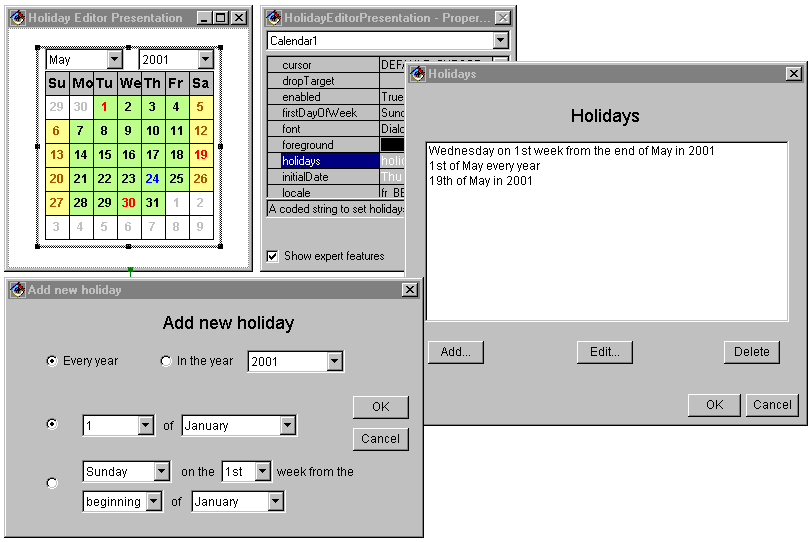Examples
See the Demo
provided with this package for an example of how to wire the beans together to create an
application.
How to use the Holiday Editor?
Holidays can be set in design time. The figure below shows Holidays and Add new holiday
dialogs provided to add, delete or edit holidays.
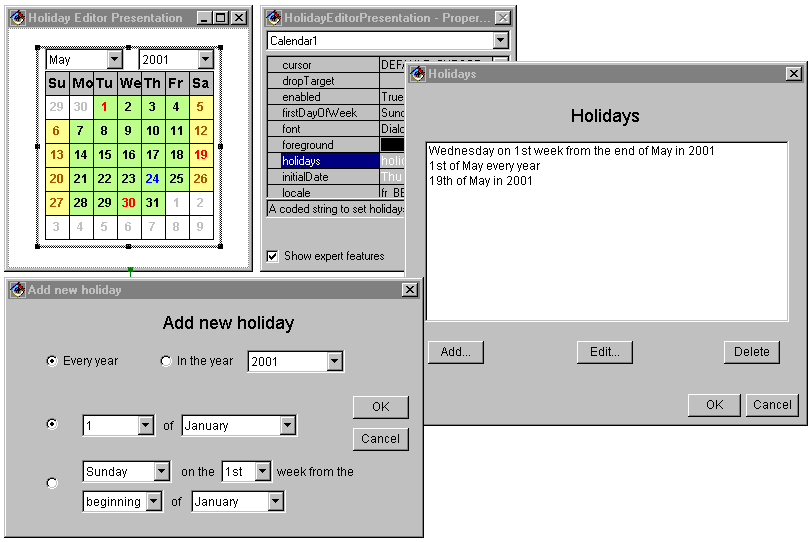
Holiday Editor Presentation
To add, delete, or edit holidays follow the steps below:
- Use the property sheet to select holidays property.
- Clicking the button in the holidays property line, the Holidays
window will display the dates set before as holidays. (The list is empty if nothing has been set before.)
- Clicking the Add... button you can add a new holiday.
- Clicking the Edit... button you can edit an existing and selected holiday.
- Clicking the Delete button you can delete an existing and selected holiday.
- If you choose the Add... button the Add new holiday
window will be displayed. The required date can be chosen by radio buttons and several
combo boxes. The holiday can be a definite day of a month or a selected day of a selected week
calculated from the beginning/end of a selected month. The determinated date can apply to
the selected year (only one year) or to every year. (The Add... and Edit...
functions are implicitly the same.)
- The day numbers of holidays are displayed in red. (When a
holiday equals with the current or initial date it is displayed in darker red).